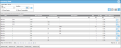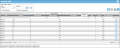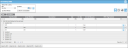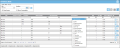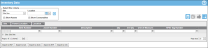Grouping Inventory Page Data
You are able to group the Inventory Data page information in the Inventory Data page's grid by any column or columns. This is useful if you want to view the inventory by a specific property.
Arranging the Data
To group the data in the Inventory Data page, please refer to the steps that follow.
-
In the Inventory Data page, the information is displayed in a page grid by rows and columns.
- You are able to arrange the way this information is displayed by grouping the data. The data is grouped according to the grid column. To group the data, drag a column header from the column header panel and drop it onto the group panel (above the column header panel). The column will be removed from the column header panel and placed in the group panel (directly above it).
- The grid is then rearranged by the column grouping.
-
The page data grid changes to a list view and is grouped by the column header or headers that were moved to the group panel.
Showing Inventory Data in a Container or Sublocation
When your system uses containers or sublocations, you are able to group the data at the Inventory Data page by Parent Location; this will show the inventory by container and/or sublocation. To group inventory data by parent location or sublocation, please refer to the steps that follow.
- From the navigation pane, select Inventory > Inventory Data. The Inventory Data page appears.
- Select the Field Chooser icon
 to open the Field Chooser.
to open the Field Chooser.
- In the Field Chooser, mark the Parent Location checkbox and click the Windows Close icon (x) in the upper right corner of the Field Chooser.
- The Field Chooser closes and you are returned to the Inventory Data page. The Parent Location field has been added to the page.
- To group the inventory location data by parent location, move the Site column, the Parent Location column, and the Location column into the group panel, in that order. The page data grid changes to a list view and is grouped by the Site column, Parent Location column, and the Location column that were moved to the group panel. Click the Expand icon
 in the Site field, Parent Location field, and Location field to view the inventory data.
in the Site field, Parent Location field, and Location field to view the inventory data.